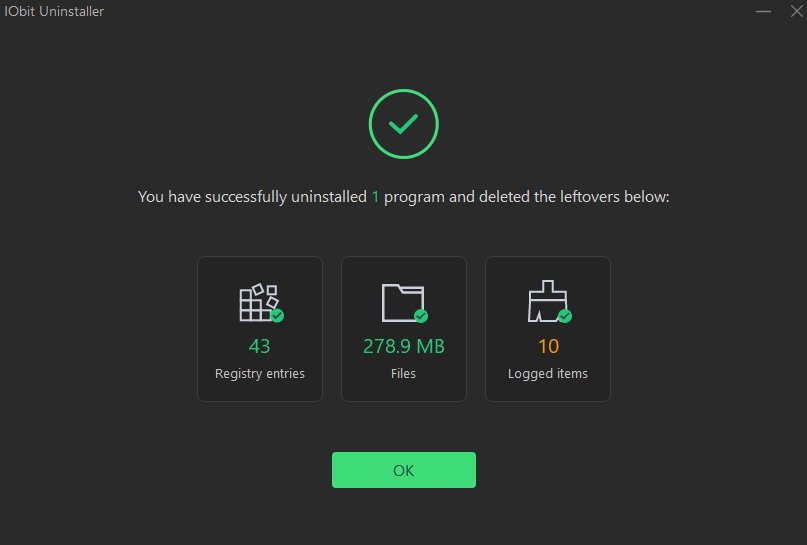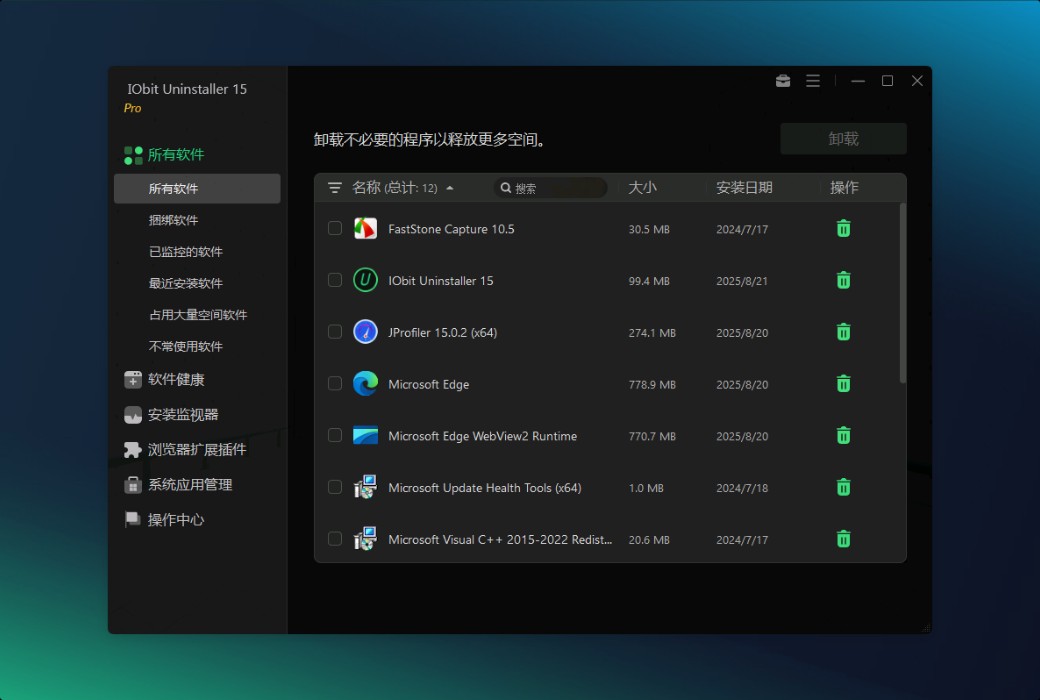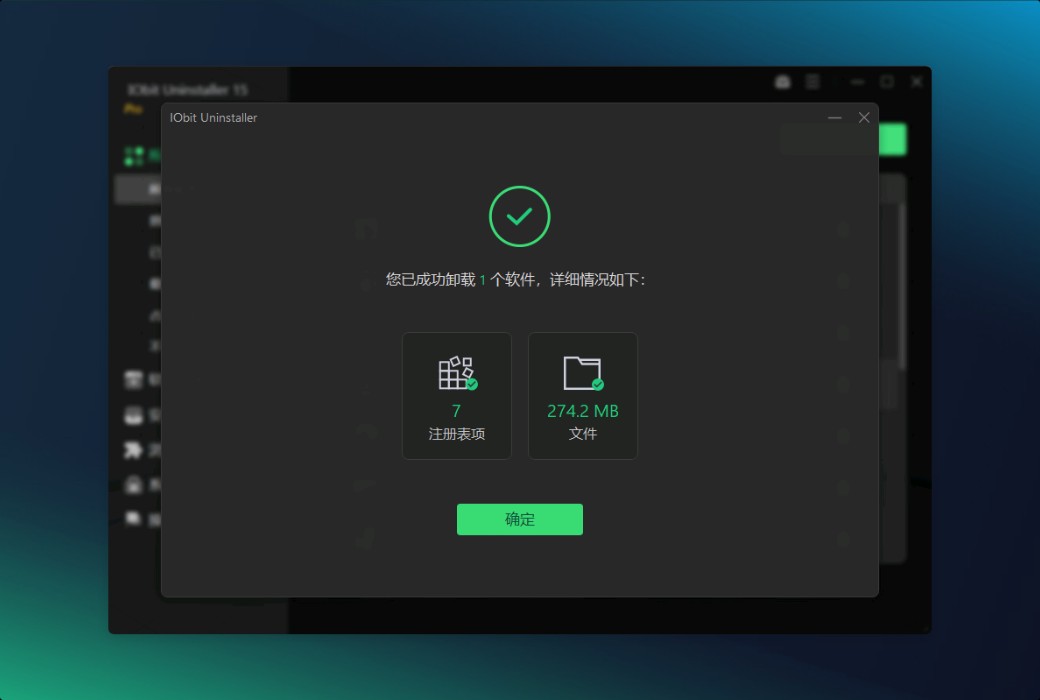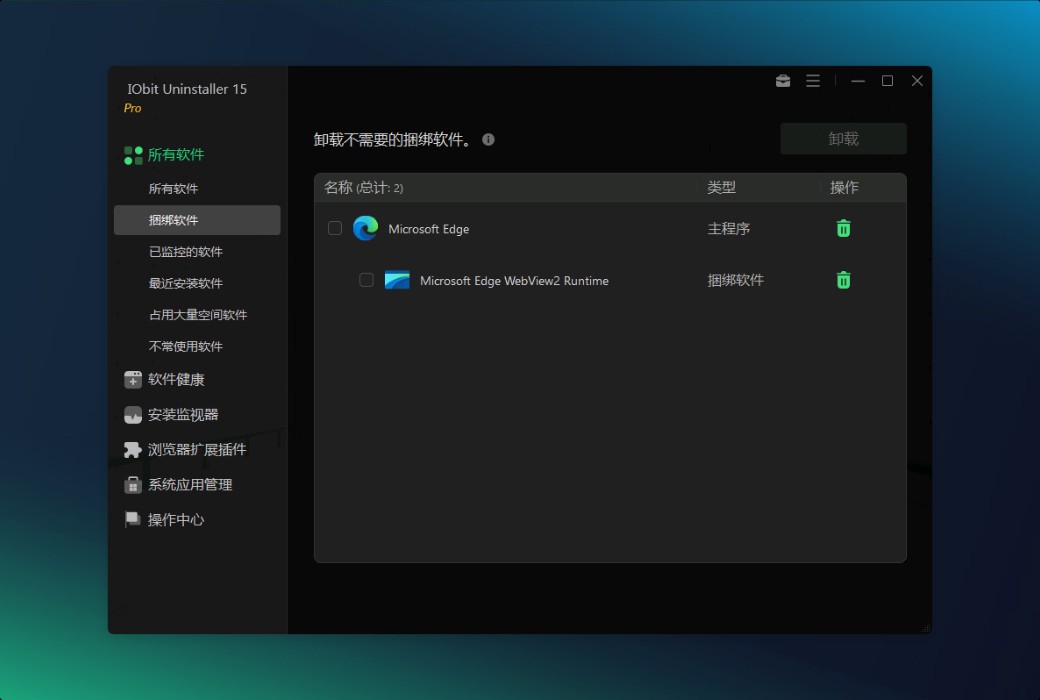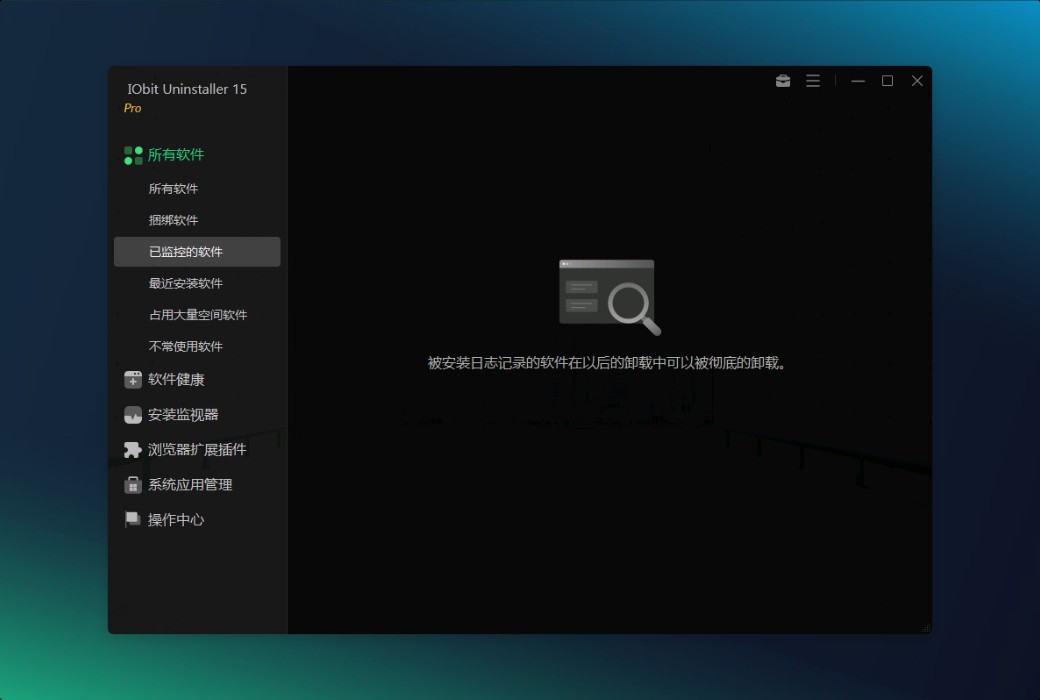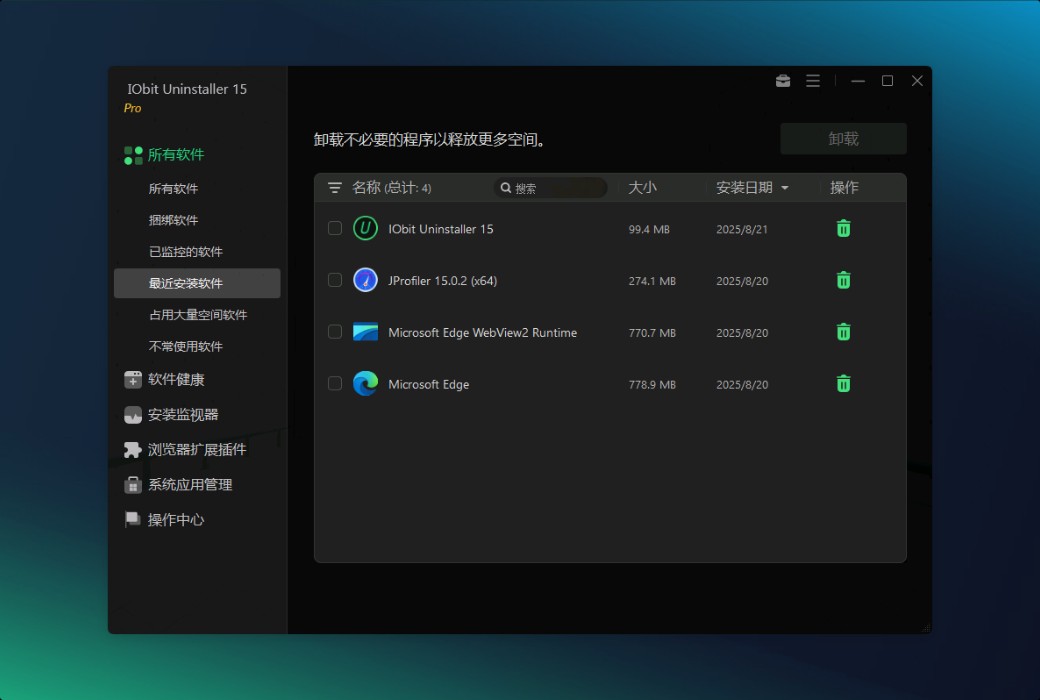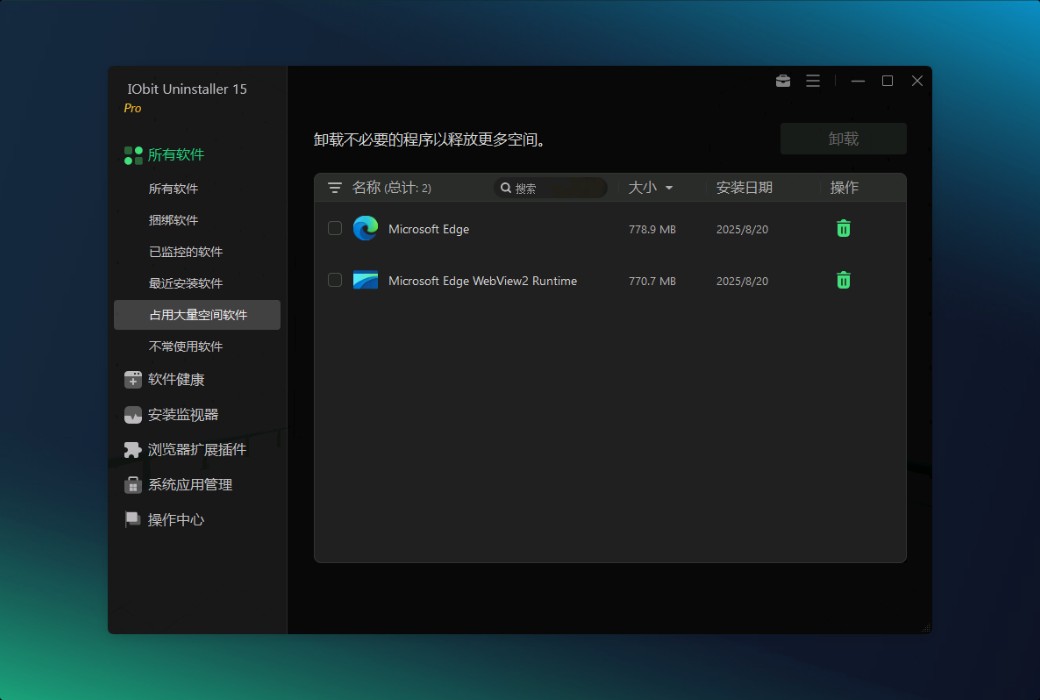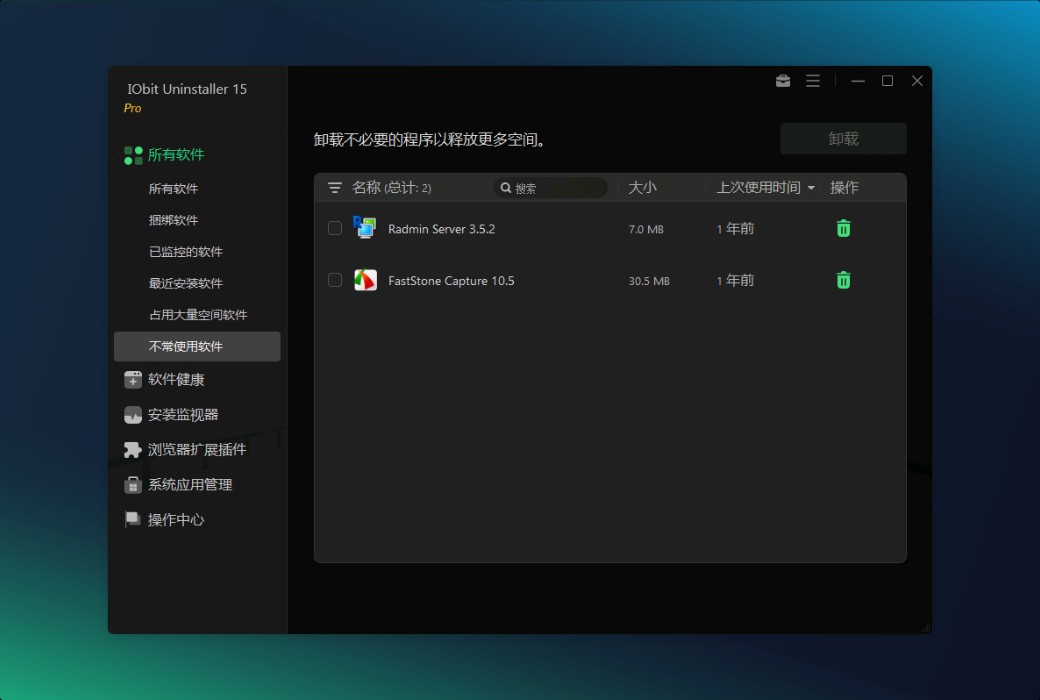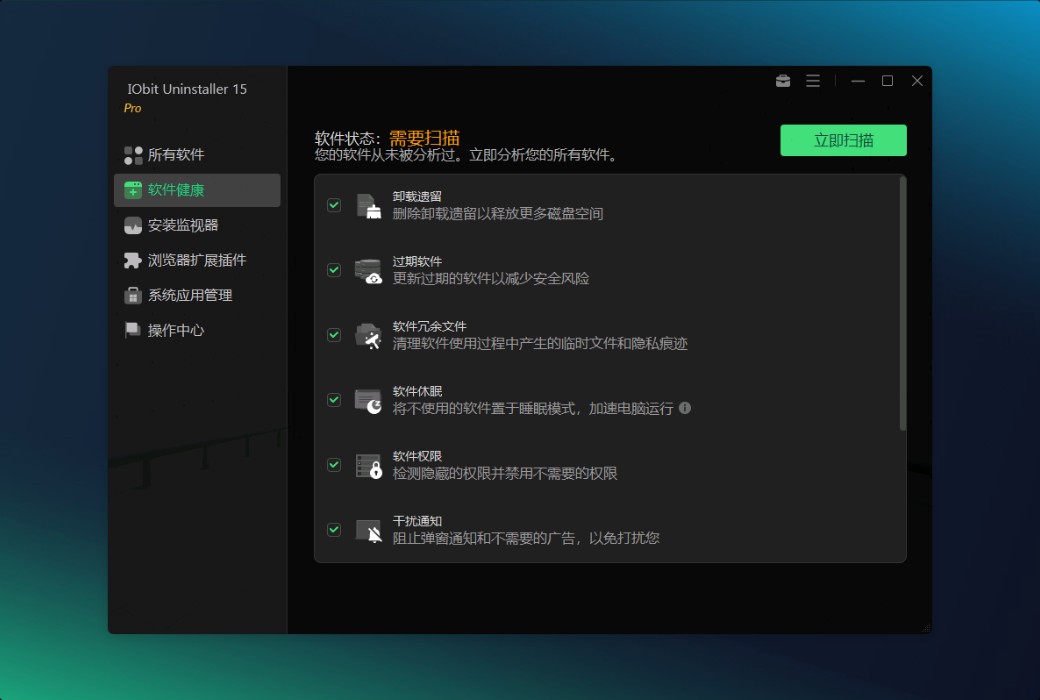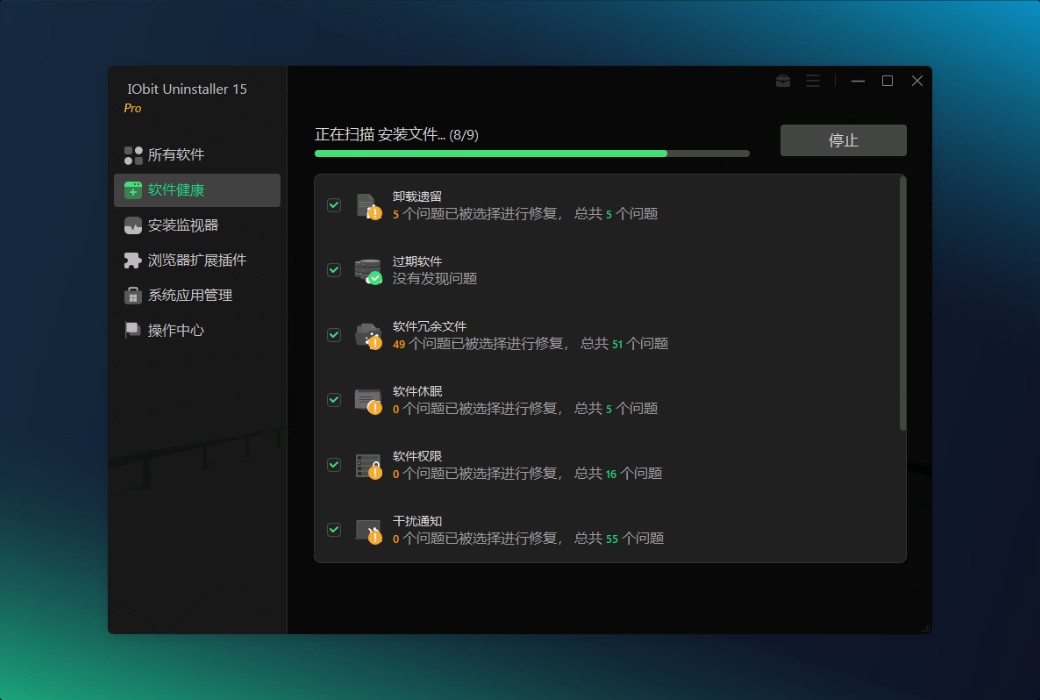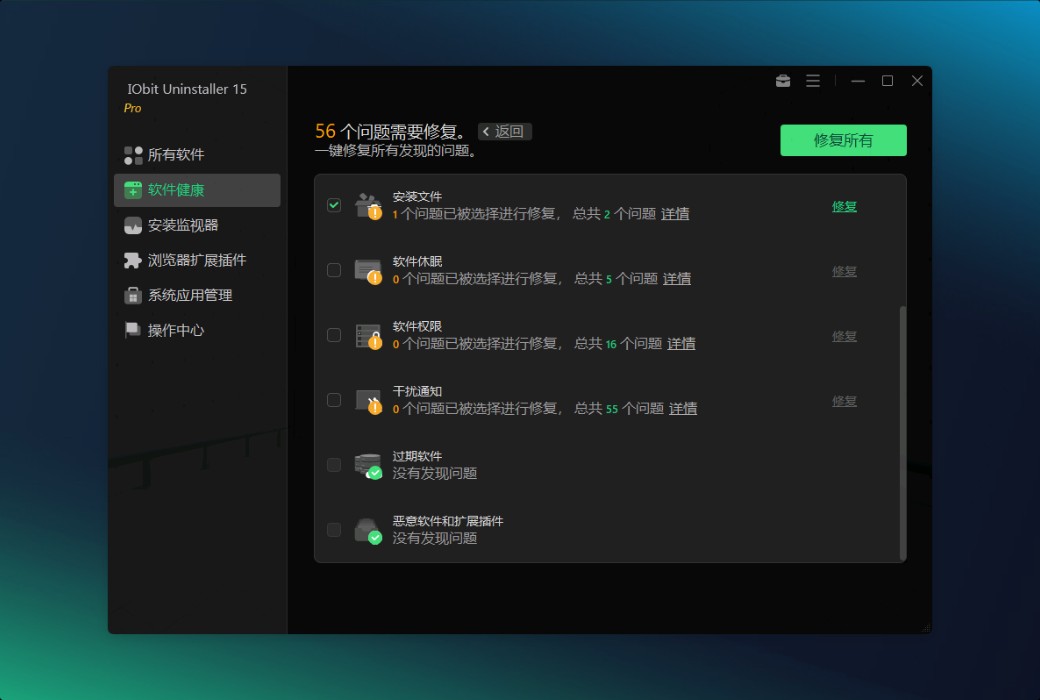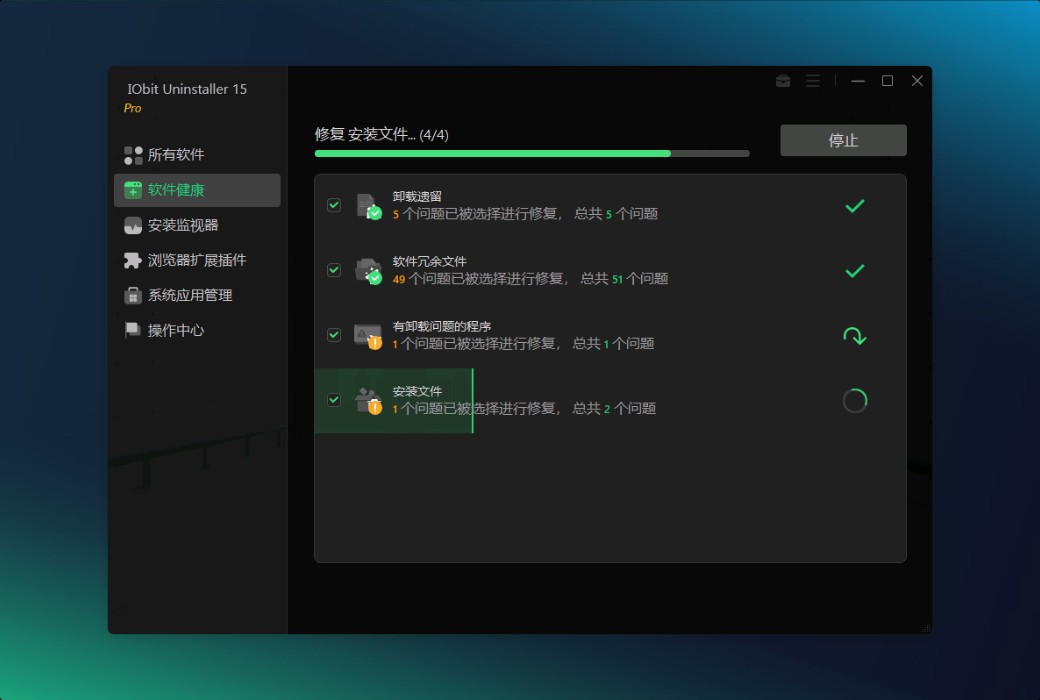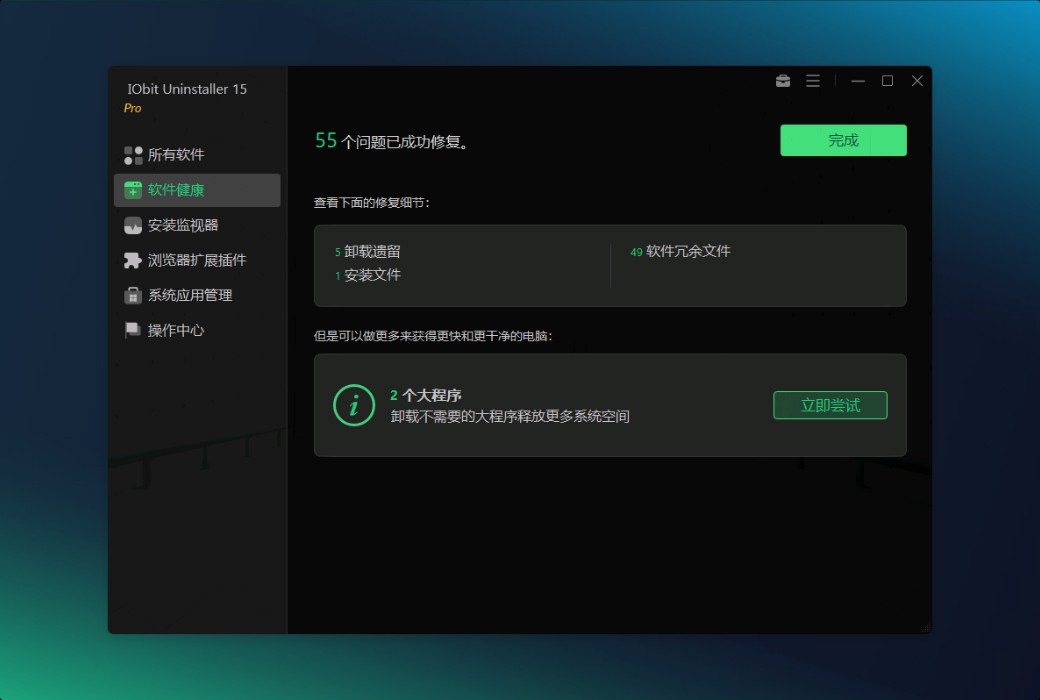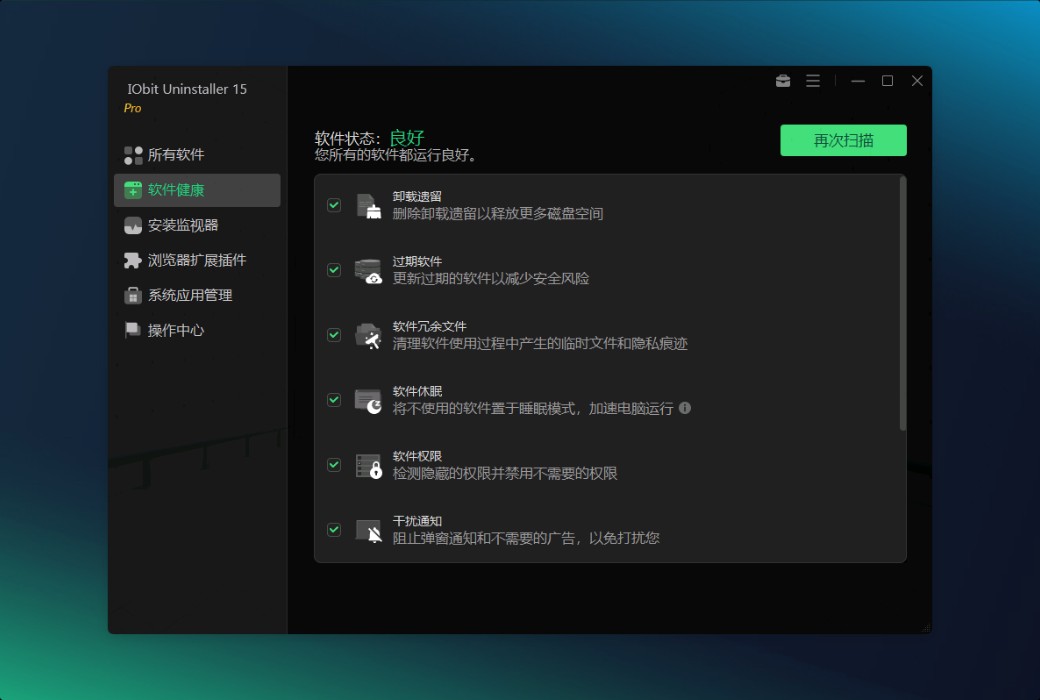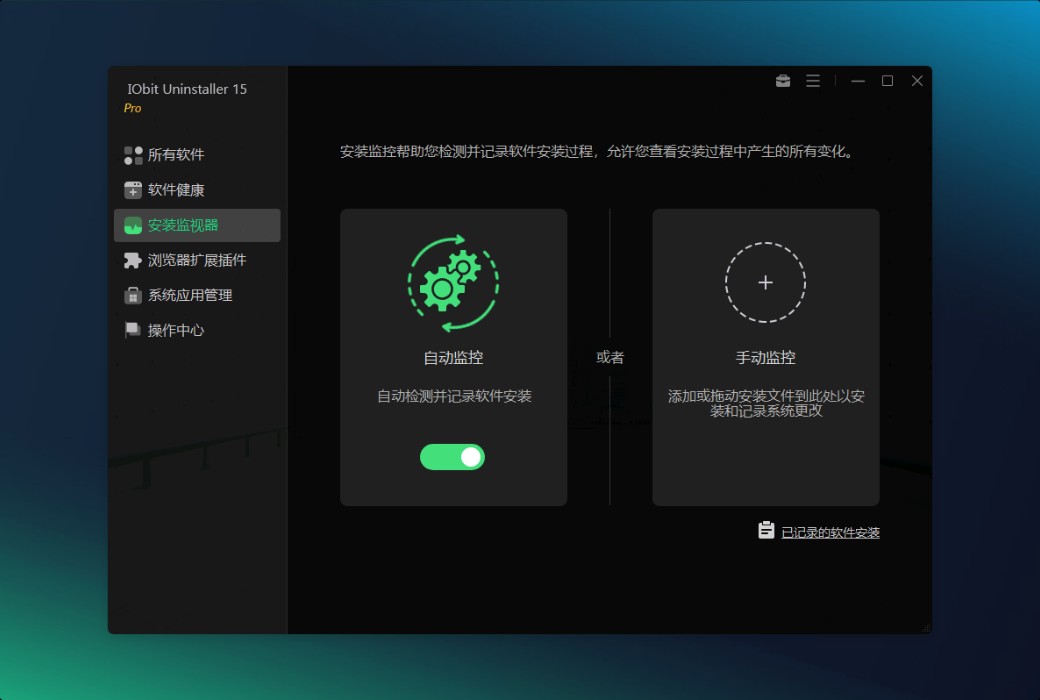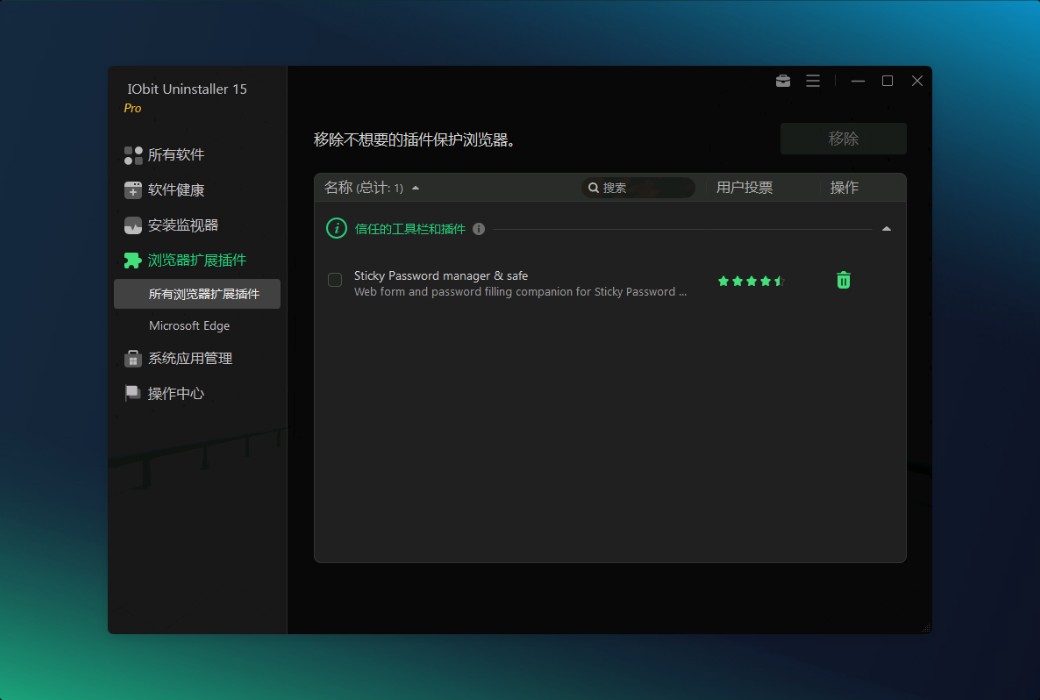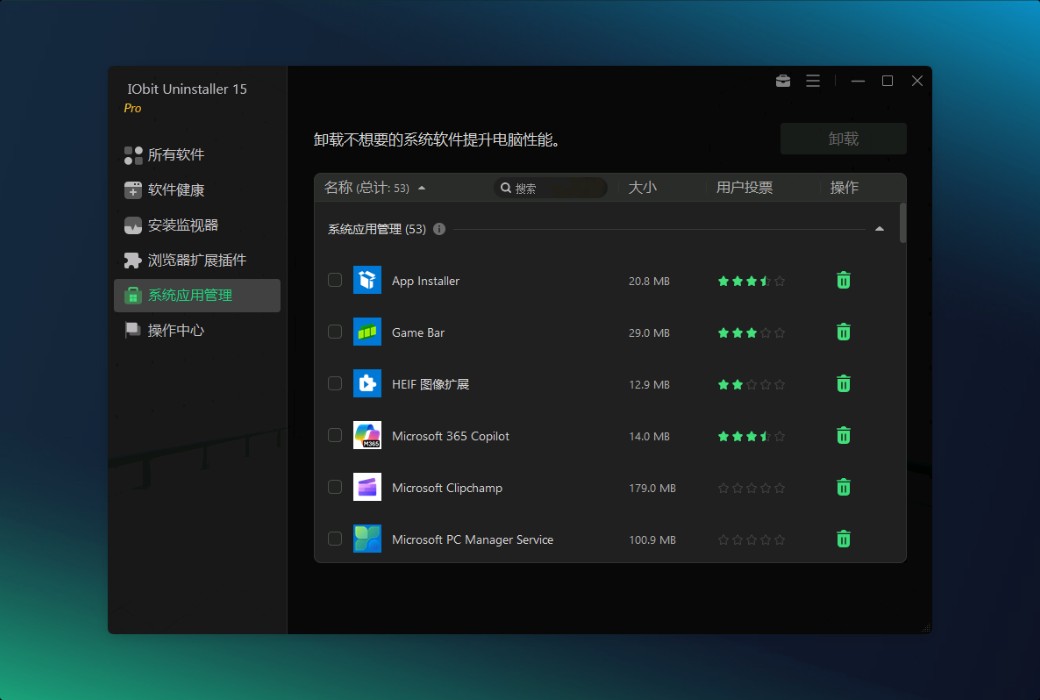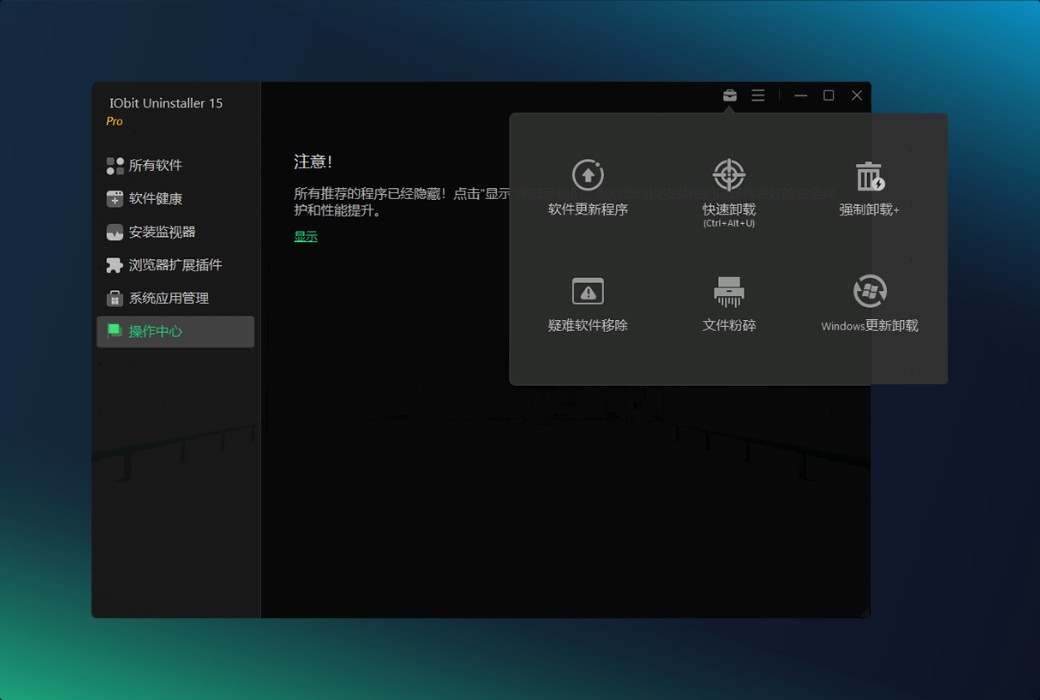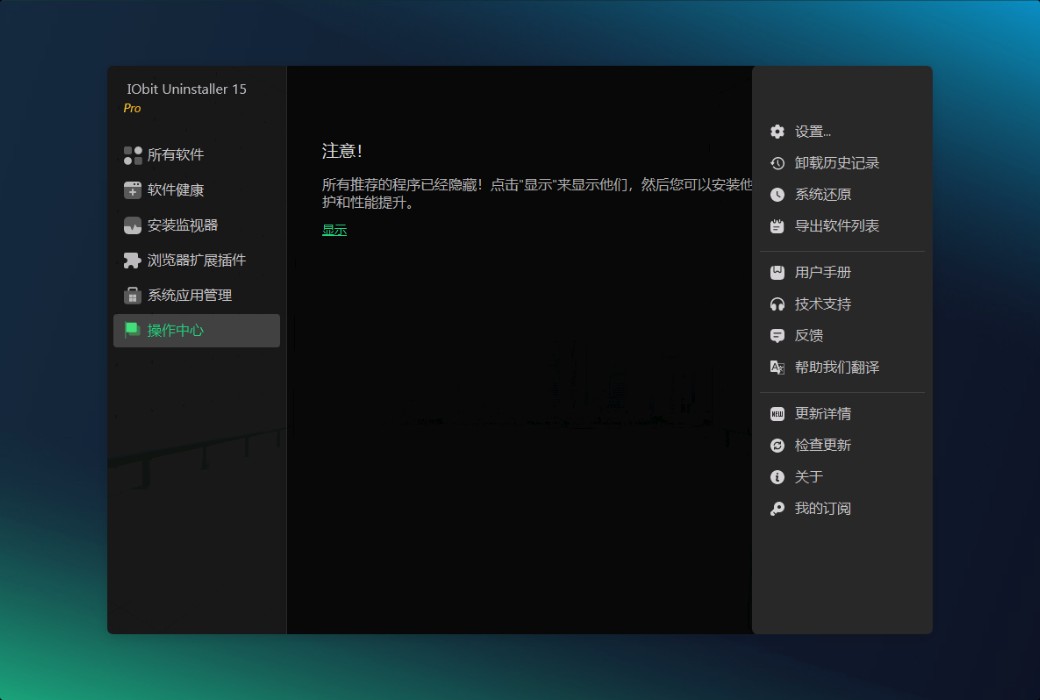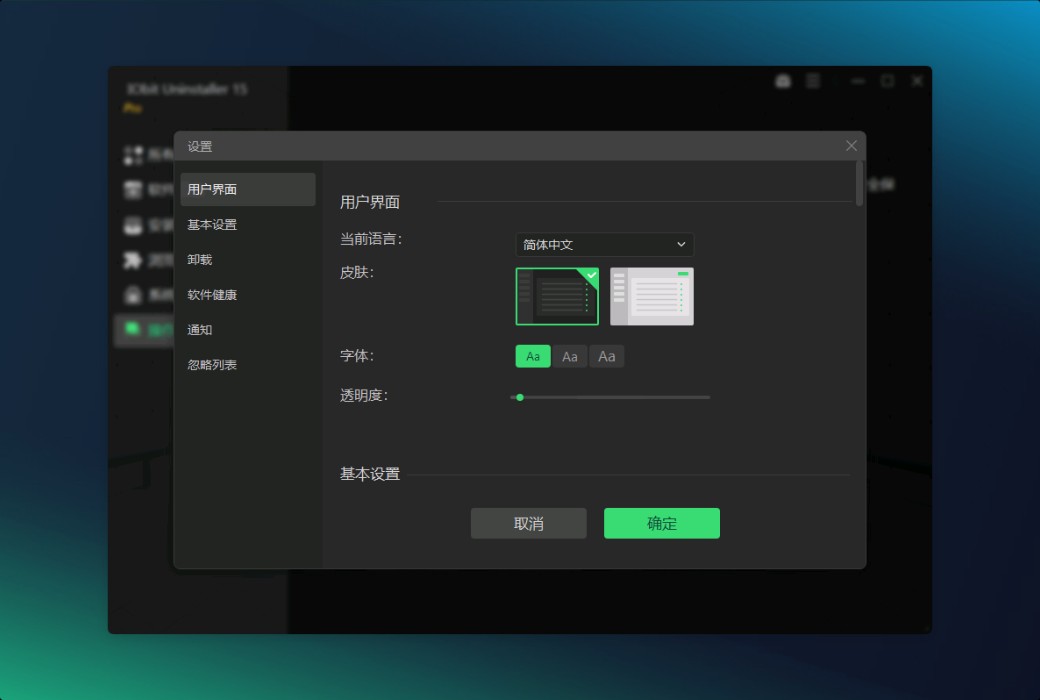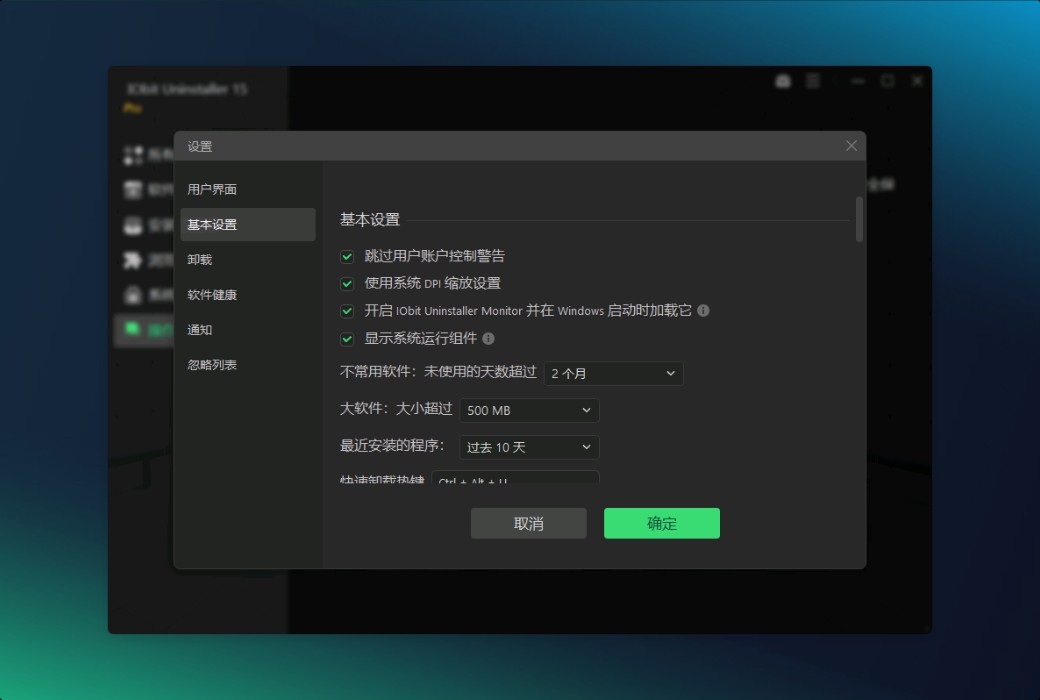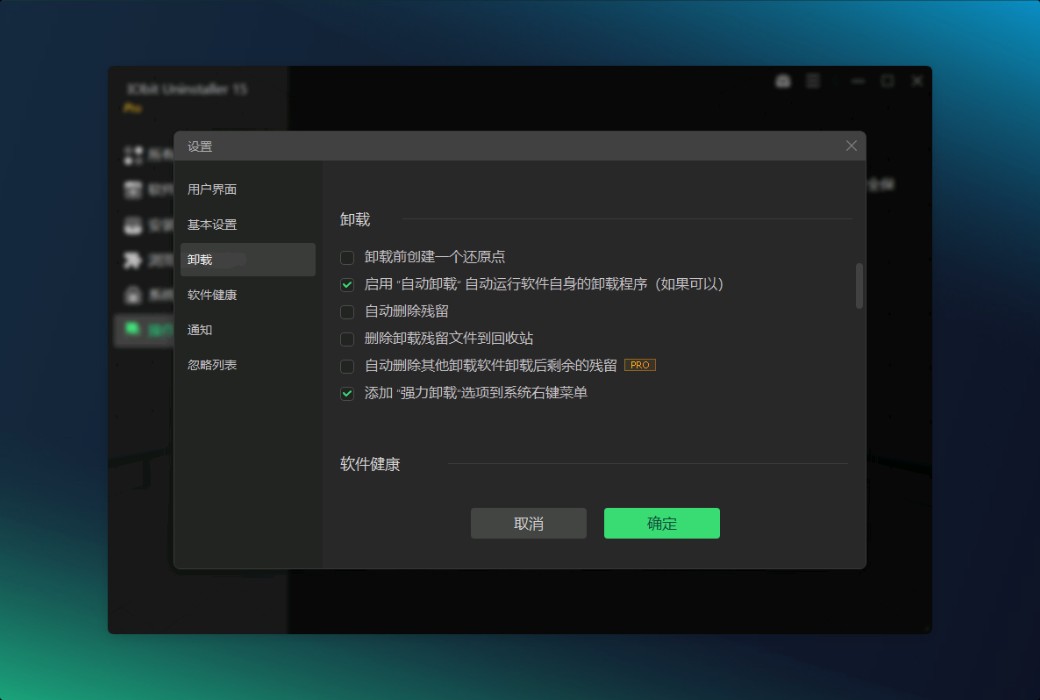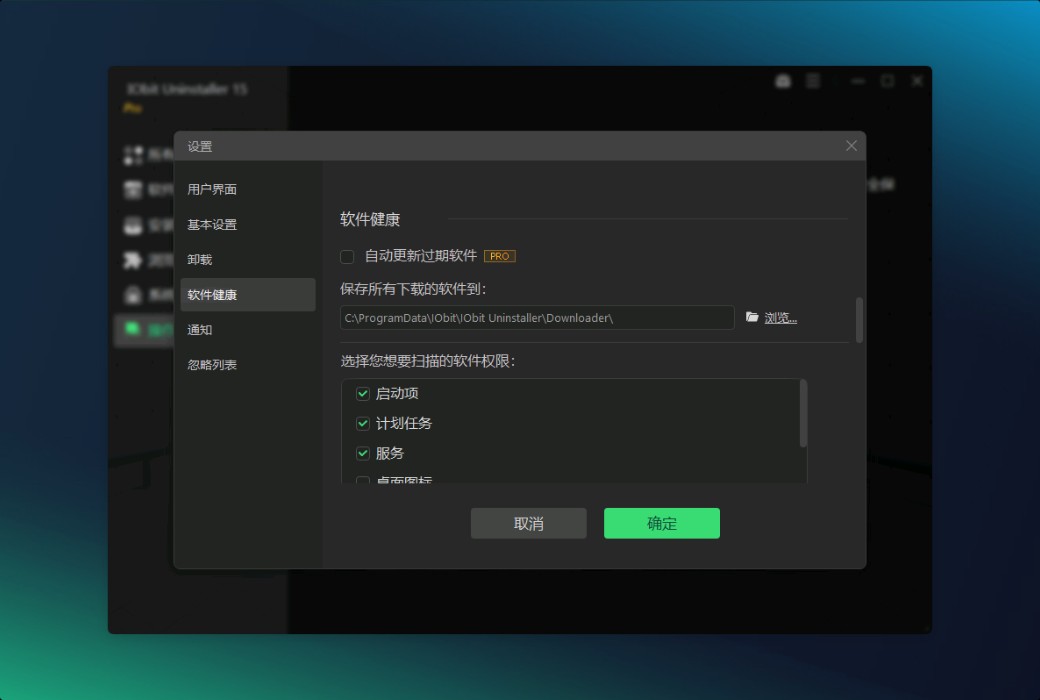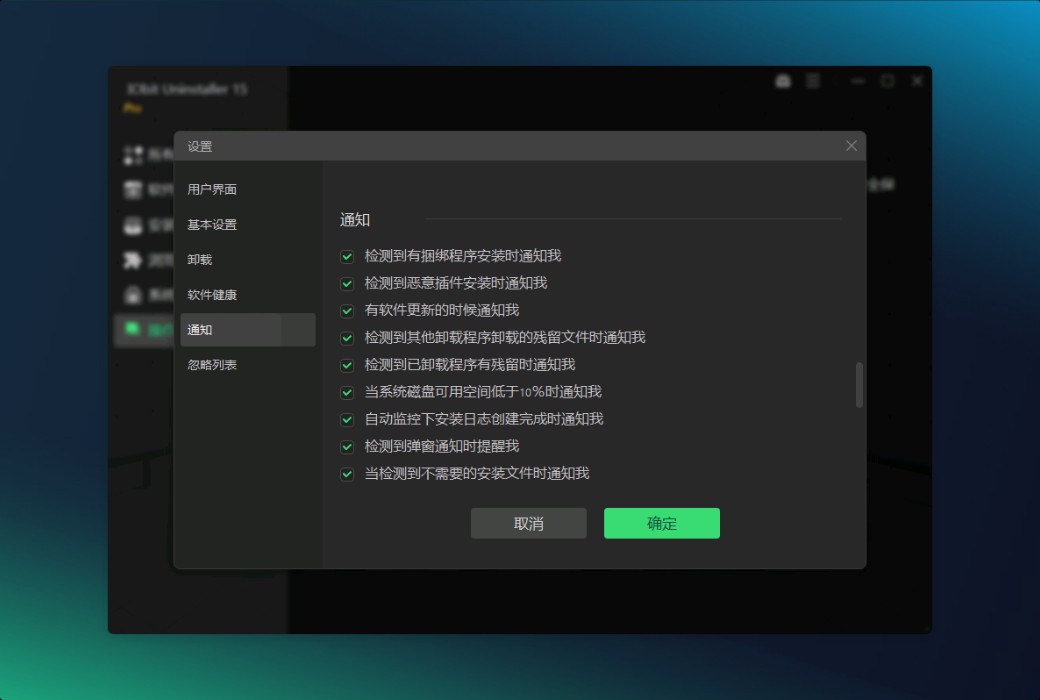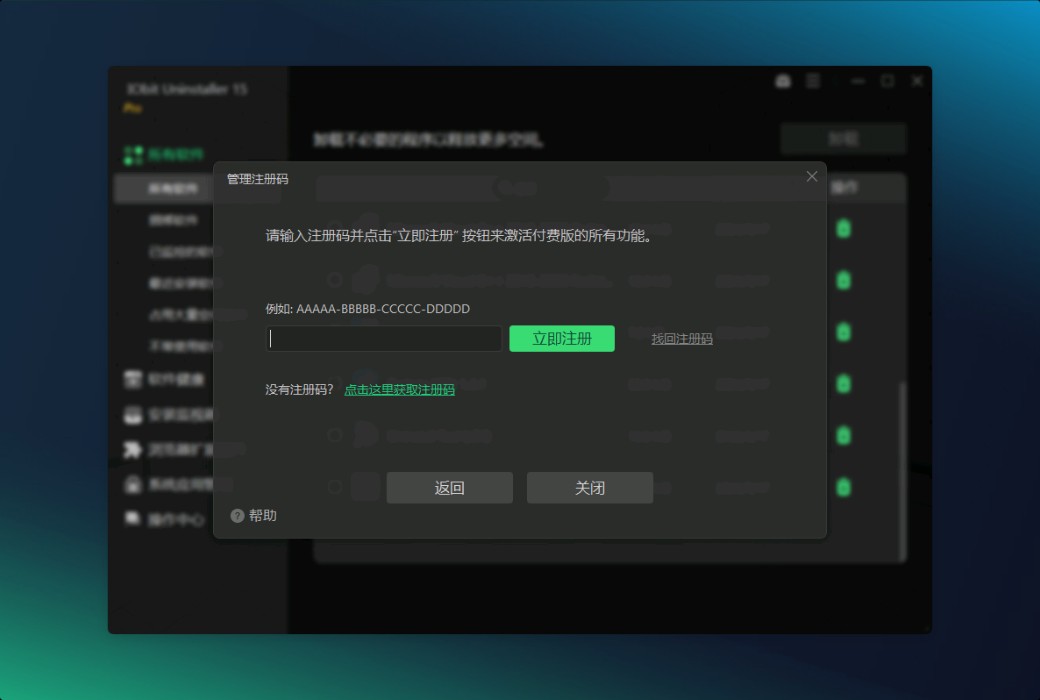You haven't signed in yet, you can have a better experience after signing in
 IObit Uninstaller 15 Pro Professional Uninstaller Tool
IObit Uninstaller 15 Pro Professional Uninstaller Tool

Activity Rules
1、Activity time:{{ info.groupon.start_at }} ~ {{ info.groupon.end_at }}。
1、Activity time:cease when sold out。
2、Validity period of the Group Buying:{{ info.groupon.expire_days * 24 }} hours。
3、Number of Group Buying:{{ info.groupon.need_count }}x。
Please Pay Attention
1、Teamwork process: Join/initiate a Group Buying and make a successful payment - Within the validity period, the number of team members meets the activity requirements - Group Buying succeeded!
2、If the number of participants cannot be met within the valid period, the group will fail, and the paid amount will be refunded in the original way.
3、The number of people required and the time of the event may vary among different products. Please pay attention to the rules of the event.

IObit Uninstaller 15 Pro Professional Uninstaller Tool
IObit Uninstaller is a powerful and widely used uninstaller tool that can completely uninstall programs, browser plugins, and Windows applications. The new version introduces an upgraded uninstallation engine, enhanced silent uninstallation functionality, and a more powerful database, making it easy for even the most stubborn software to handle, setting a new benchmark for thorough and efficient program uninstallation.
The best uninstaller for Windows. Simple, fast, and powerful.
- Thoroughly delete unnecessary programs, temporary files, stubborn files, and Windows applications.
- One click management of software permissions and stopping annoying startup, making PC smoother.
- Real time automatic monitoring of system changes during program installation for further management.
Easy uninstallation and thorough cleaning
IObit Uninstaller not only performs well in standard uninstallation, but also surpasses basic features, making it easy to remove bundled software and stubborn programs. As a pioneer in the field of bundled software removal, IObit Uninstaller uses advanced algorithms to instantly identify bundled software during installation, allowing you to quickly and easily remove all unnecessary bundled components. The stubborn program uninstaller function supports the deletion of over 4000 stubborn programs, ensuring that all traces are thoroughly cleared as if they never existed. In addition, forced uninstallation+can completely remove programs that cannot be removed through standard methods due to missing uninstallation entries or issues with built-in uninstallation programs.
Real time installation monitoring
Installation monitoring provides a secure way to record program installations, track startup items, system services, scheduled tasks, DLL registrations, and other components created during the installation process. This ensures that you can easily complete a complete uninstallation every time you decide to delete recorded software.
Intelligent Software Health
Software Health Intelligence monitors the health status of your software and helps you manage hidden software permissions, prevent intrusive pop-up notifications, clean up unnecessary installation files, and remove malicious software and browser extensions. It not only improves the performance of all software, but also reduces potential security threats to the system. The software sleep function allows you to put unused applications into sleep mode to improve computer speed. In addition, the software redundancy file function can help you clean up temporary files and trace data left by the software, thereby freeing up necessary disk space.
Powerful tools
In addition to key uninstallation and cleaning functions, this software also includes powerful utilities that make it stand out among numerous software update programs and file shredders. The software update program function automatically ensures that all installed software is kept up-to-date through its continuously expanding database. The file shredding program provides various shredding techniques that can completely and irreversibly delete files.
IObit Uninstaller is a comprehensive uninstaller tool that can thoroughly remove unwanted programs, browser extensions, and Windows applications, while bringing you a cleaner and safer PC.

Official website:https://www.iobit.com/en/advanceduninstallerpro.php
Download Center:https://iobit-uninstaller-pro.apsgo.cn
Backup Download:N/A
Delivery time:24-hour automatic shipping
Operating Platform:Windows
Interface language:Supports Chinese interface display and multiple language options.
Update Description:The subscription version has unlimited updates, while the permanent version only supports minor updates.
Trial before purchase:Free trial.
How to receive goods:After purchase, the activation information will be sent to the email address at the time of placing the order, and the corresponding product activation code can be viewed in the personal center, My Orders.
Number of devices:One PC supports one device; 3PCs support 3 devices.
Replace computer:Uninstall the old computer and activate it on the new computer.
Activation guidance:To be added.
Special note:To be added.
reference material:https://www.iobit.com

Any question
{{ app.qa.openQa.Q.title }}
How to recognize and use the program?
- The program is divided into six categories:All programs, bundled software, recorded programs, recently installed programs, large programs, and infrequently used programs.
All programs -List all programs installed on the computer.

Bundled software;-List all bundled software installed on your computer.
When you install the main program, some other programs may also be installed without your notification. IObit Uninstaller can monitor program installation in real-time and notify you when installing bundled software, if you have the option; Notify me when installing bundled software; Check the box in the settings. Click View details Button to check all installed bundled software. Attention: PRO users can easily and conveniently remove all bundled software.
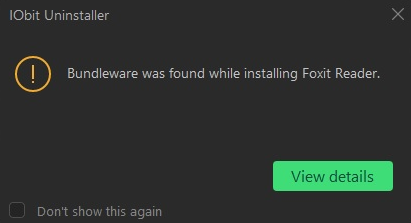
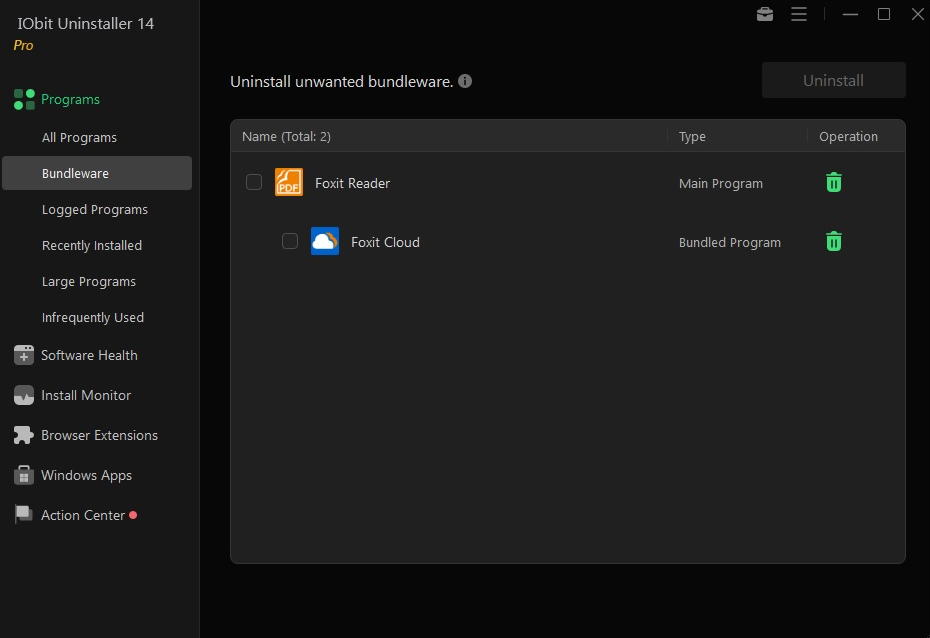
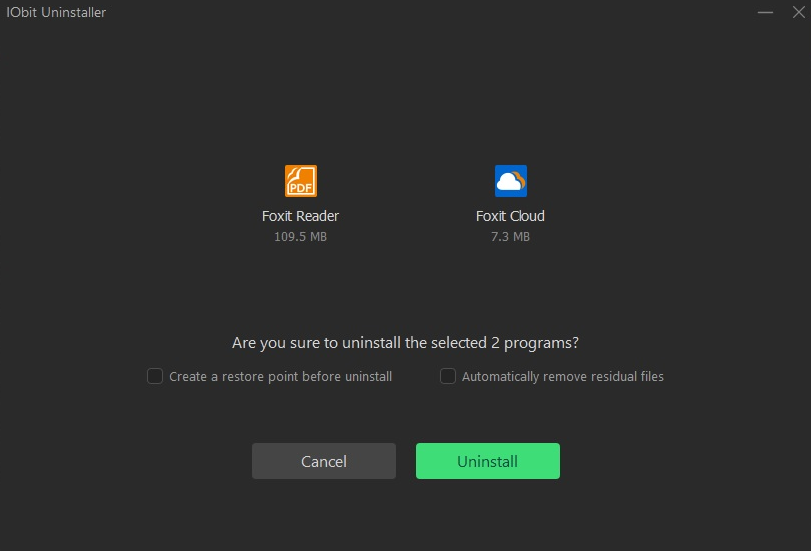
Recorded program -List all programs installed by the monitor to record its installation.
Click View the log link to further examine the installation logs and check all files and registry entries created during the installation process.
PRO users can use the installation logs created during the installation process to completely uninstall the recorded program.
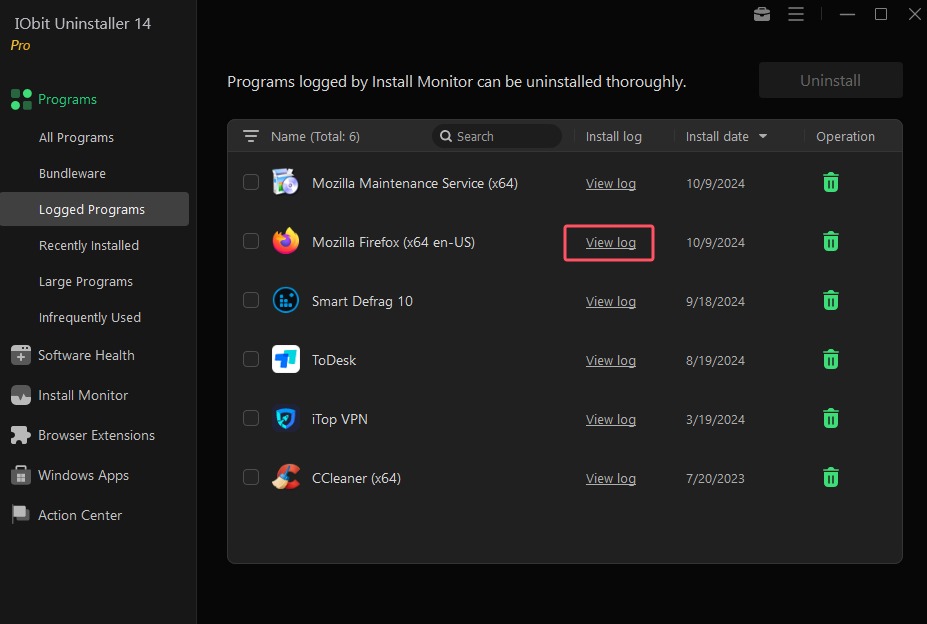
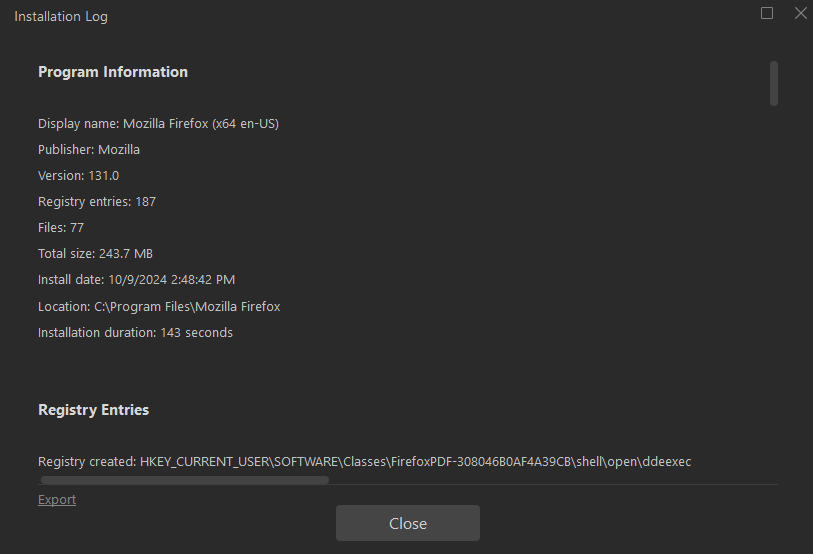
Recently installed programs-List the programs installed in the past 10 days.
Large scale programs;-List programs larger than 100 MB in size.
Not frequently used;-List the programs you haven't used in the past two months.

-You can type the keywords of the program here to quickly find it.
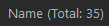
-You can click&bsp; Name List all programs in alphabetical order.
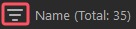
-You can click&bsp; Name The filter icon next to the column is used to filter the programs to be uninstalled according to your needs (for example, filter by specified disk drive).
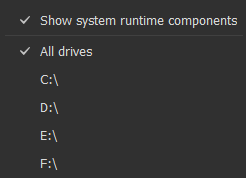
Right click on the program to view and select menu options: uninstall, repair, refresh, open file location, open in regedit, search online, and open website.
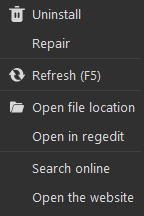
Click Details Link to learn more about the project.
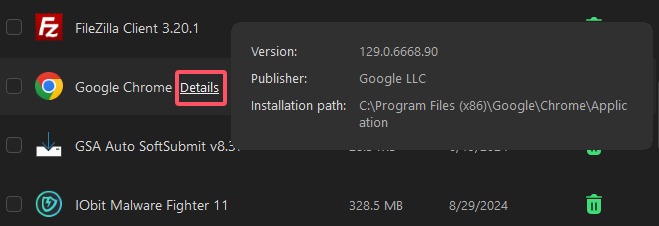
-Uninstall program
1. Select unnecessary programs by checking the checkbox in front of them. You can also choose to uninstall multiple programs simultaneously.
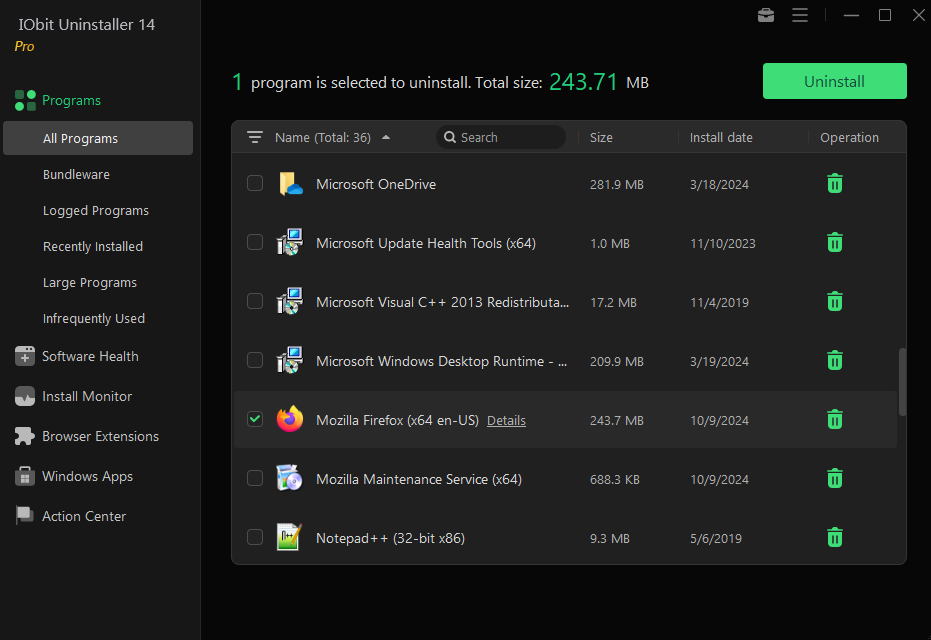
After selecting unnecessary programs, you can click on the trash can icon or; Uninstall The button starts the uninstallation process. But before uninstalling, we provide you with two options.
Create a restore point before uninstallation -After selecting this option, IObit Uninstaller will create a restore point before uninstalling the program, so that the system can be restored to a good state in case of any unexpected situations. But this process takes some time.
Automatically delete residual files -Selecting it means that all residual files found will be automatically deleted after the built-in uninstallation is completed.
Select the options you need and click on them; Uninstall Start uninstalling the selected program.
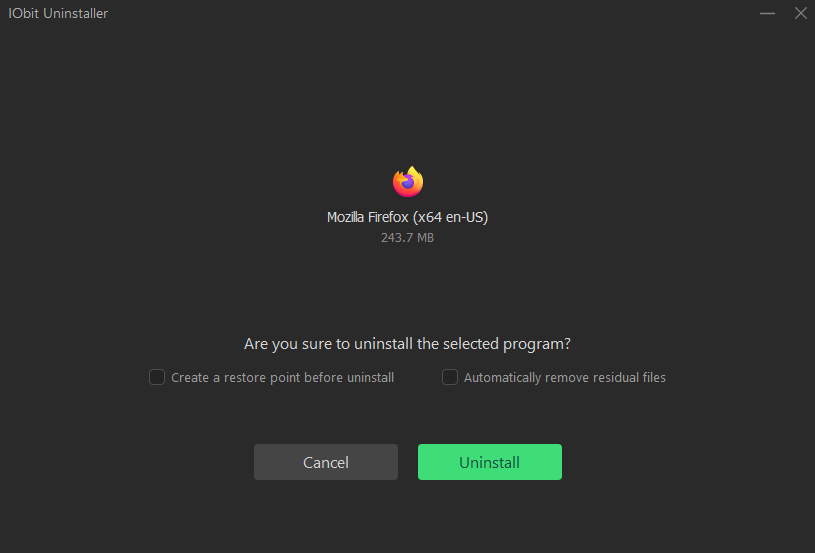
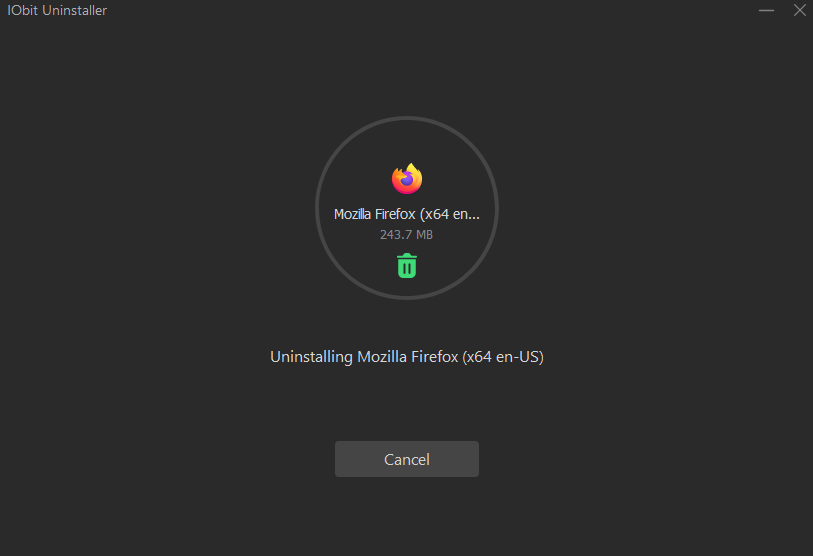
3. If you do not select the option to automatically delete residual files, IObit Uninstall will scan and list all remaining program parts and registry entries after built-in uninstallation. You can choose to delete unnecessary items.
By selecting Shred files will shred the remaining parts when deleting them. Therefore, these files will be completely permanently erased and cannot be recovered through any recovery tool.
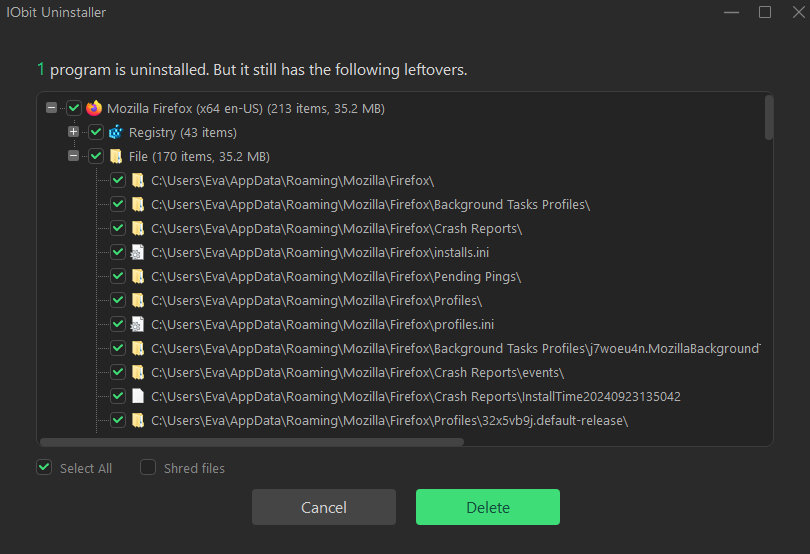
4. You have successfully uninstalled the selected program!